Register with Tesoro CRM
Introduction
Section titled “Introduction”Welcome to the Tesoro CRM registration process! In this guide, we’ll walk you through the steps to create your account. Tesoro CRM is a powerful platform for real estate professionals, and proper registration is the first step to an efficient workflow.
What You’ll Need
Section titled “What You’ll Need”Before you begin, make sure you have:
- A valid email address
- Company name (if applicable)
- A secure password (minimum 12 characters)
- About 5 minutes of your time
Personal Information
Section titled “Personal Information”Start by entering your personal details:
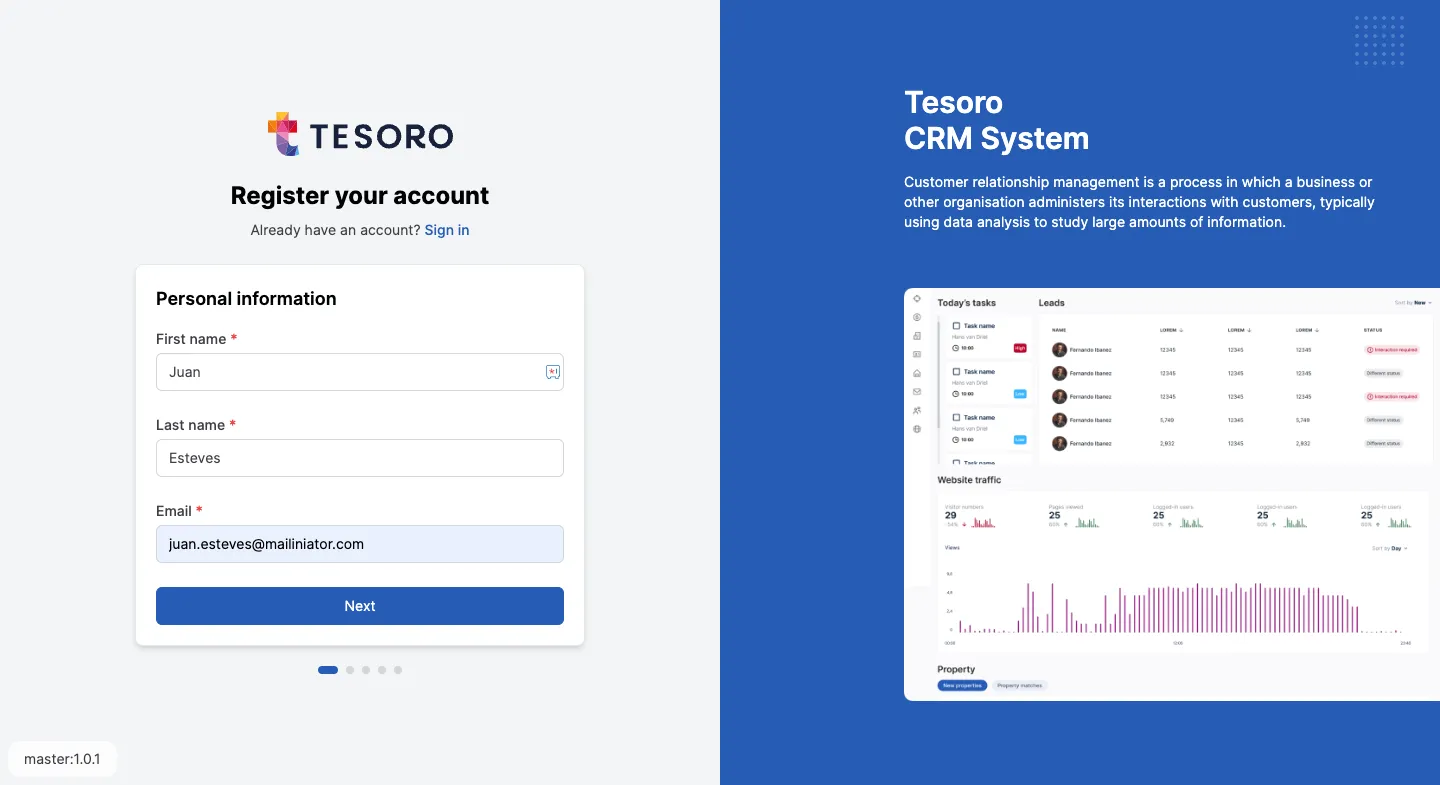
- Full Name: Your complete first and last name
- Email Address: A working email address where you can receive messages
- Phone Number: Your mobile or landline number (optional but recommended)
Tip: Make sure to use an email address you have access to, as you’ll receive a verification email.
Registration Steps
Section titled “Registration Steps”1. Start of Registration
Section titled “1. Start of Registration”When you visit the registration page of Tesoro CRM, you’ll see a clear screen with two sections:
- Left: The registration form
- Right: Information about Tesoro CRM
Click the “Register your account” button to begin.
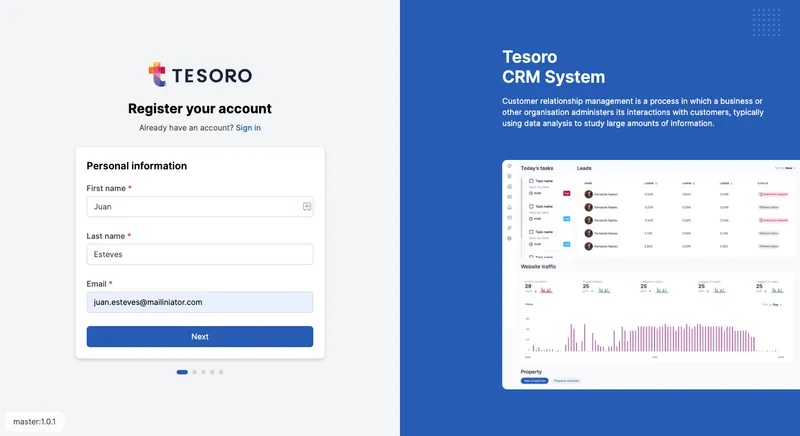
2. Personal Information
Section titled “2. Personal Information”In this step, enter your personal information:
- First Name
- Last Name
- Email Address
Carefully check your details and click “Next” to continue.
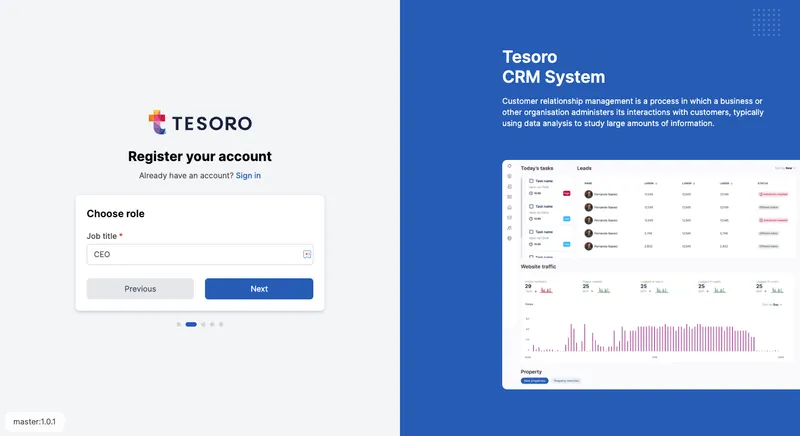
3. Email Verification
Section titled “3. Email Verification”After entering your details, you’ll receive a verification email:
- Open your email inbox
- Look for an email from Tesoro CRM
- Find the 6-digit verification code
- Enter this code in the six fields on the screen
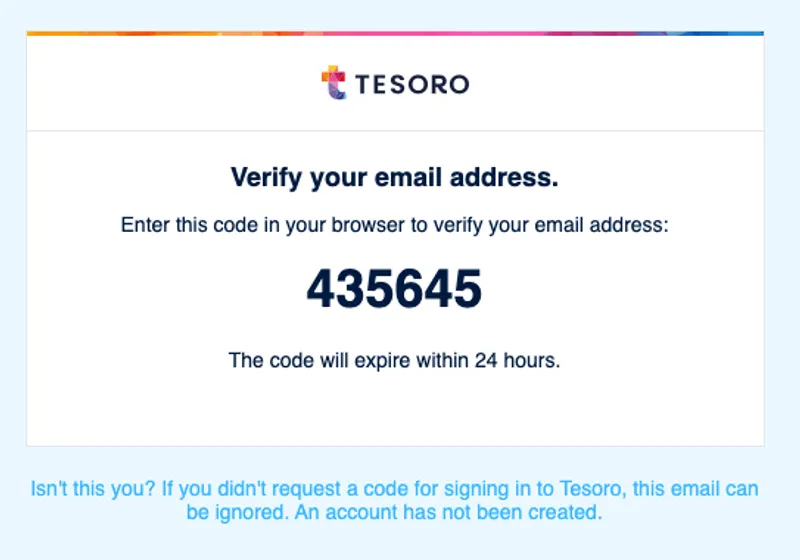
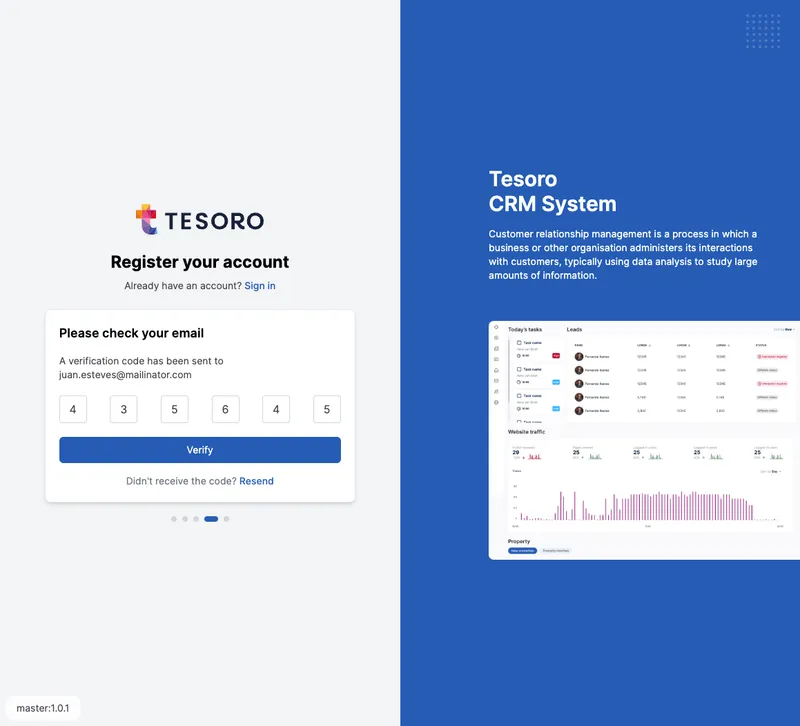
4. Company Information
Section titled “4. Company Information”As the first user, you need to enter your company details:
Enter the company name and click “Next” to continue.
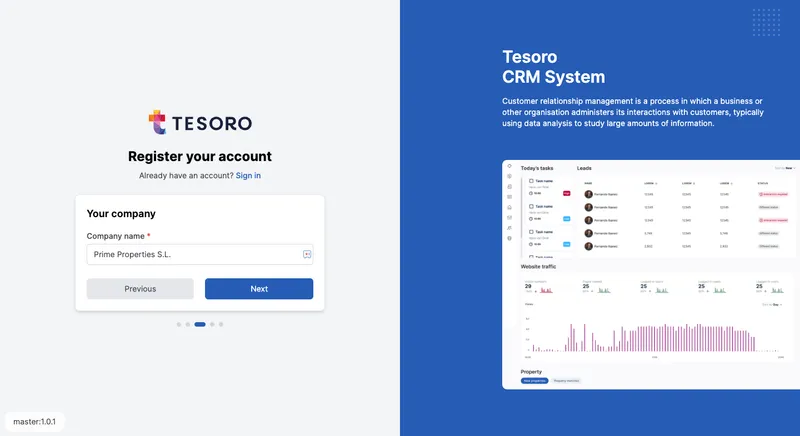
5. Select Role
Section titled “5. Select Role”As the first user, you’ll be automatically designated as Admin. This gives you full control over the system and the ability to:
- Invite new users
- Manage system settings
- Modify company information
Select your role and click “Next”.
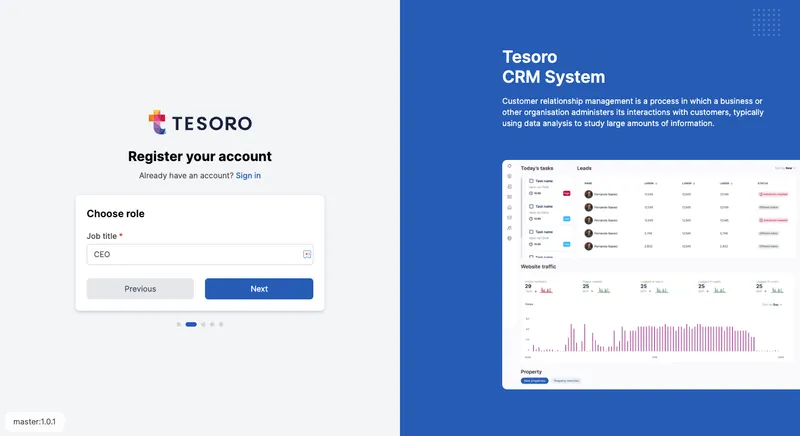
6. Set Password
Section titled “6. Set Password”Choose a strong password for your account. Make sure it meets the following requirements:
- Minimum 12 characters
- At least 1 uppercase letter
- At least 1 number
- At least 1 special character (e.g., !@#$%^&*)
Repeat the password to avoid typos.
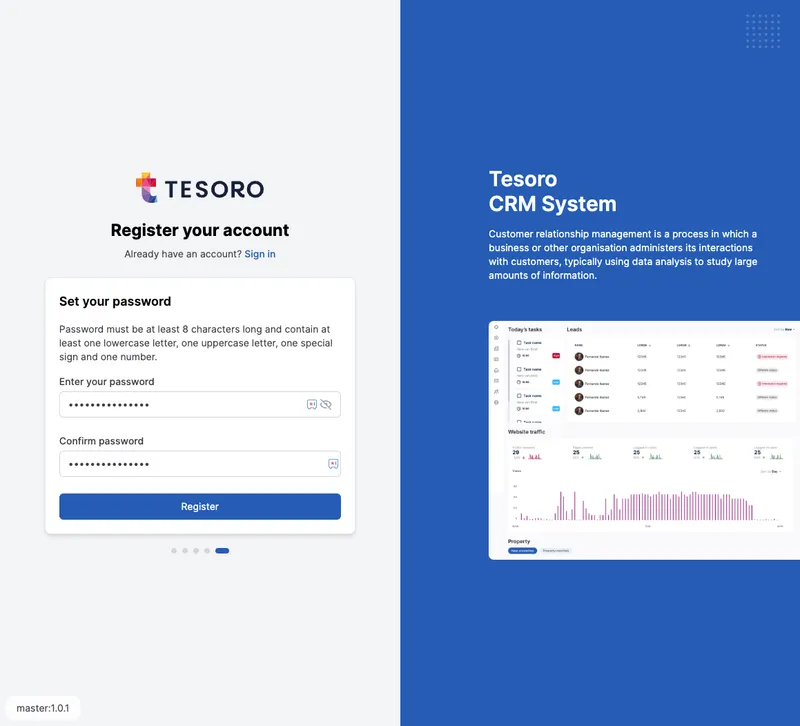
7. Confirmation and Dashboard
Section titled “7. Confirmation and Dashboard”After successful registration:
- You’ll receive a confirmation email
- You’ll be redirected to the dashboard
- You’ll see an overview of deals, leads, and activities
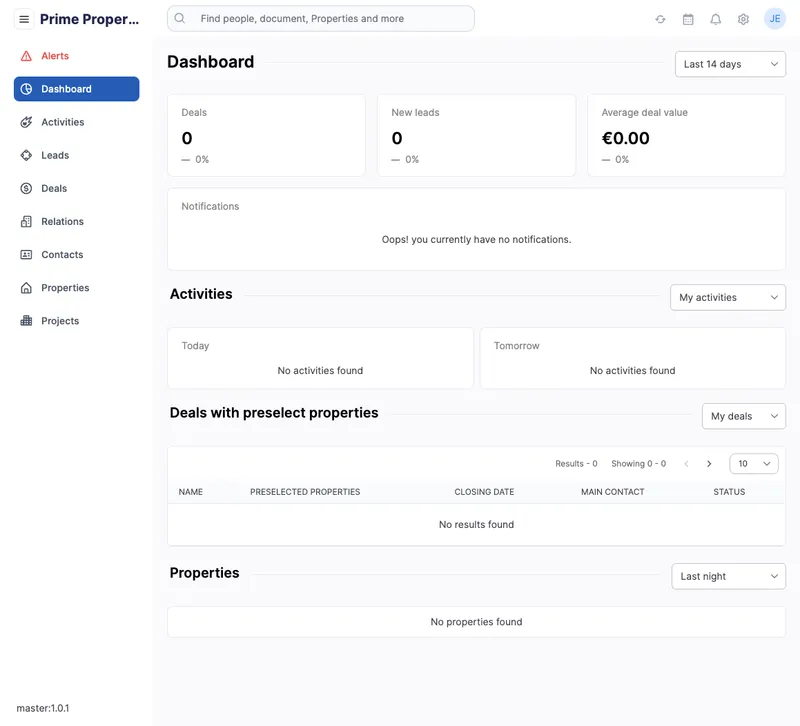
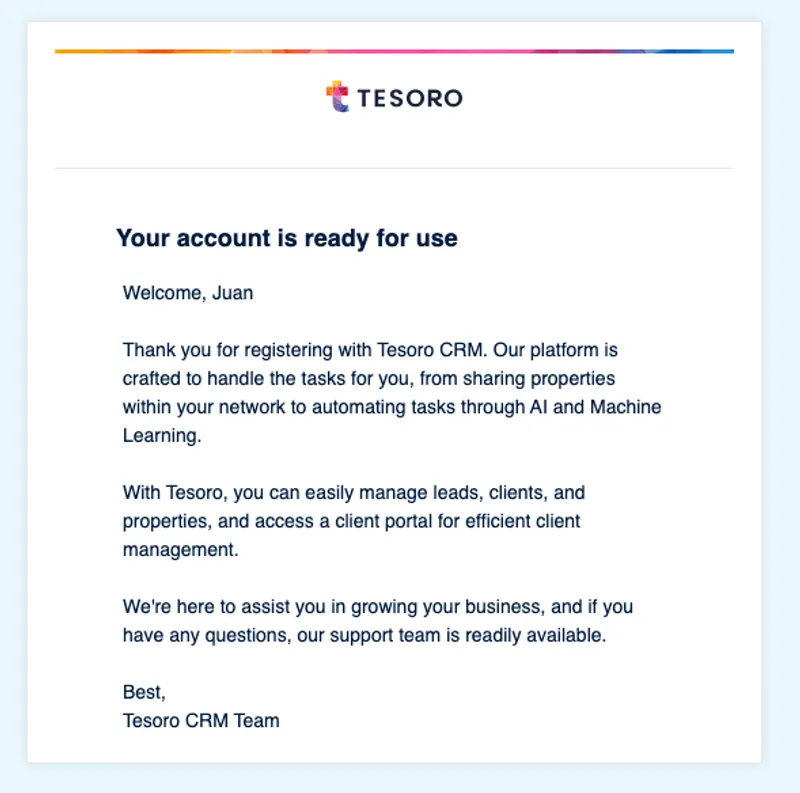
Common Issues and Solutions
Section titled “Common Issues and Solutions”Didn’t receive the verification code?
Section titled “Didn’t receive the verification code?”- Check your spam folder
- Wait a few minutes
- Click “Resend code”
Registration interrupted?
Section titled “Registration interrupted?”- Before verification: Start the entire process again
- After verification: Use “Forgot password” to continue
Registering Colleagues
Section titled “Registering Colleagues”Conclusion
Section titled “Conclusion”- ✅ The first user automatically becomes Admin
- ✅ Colleagues are invited by the Admin